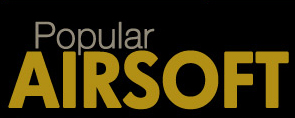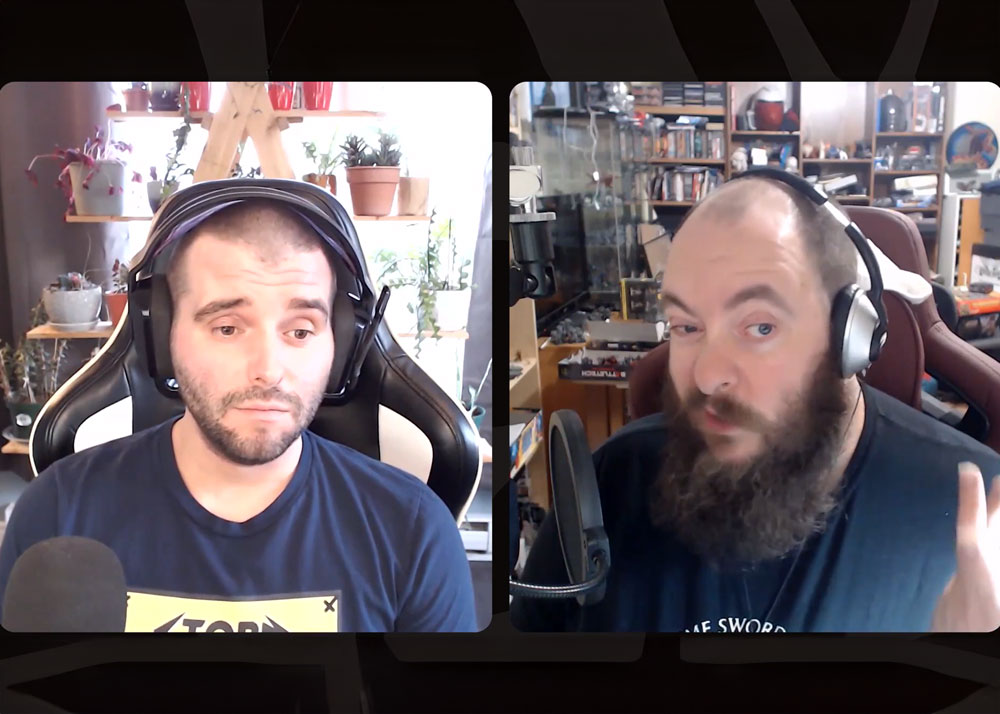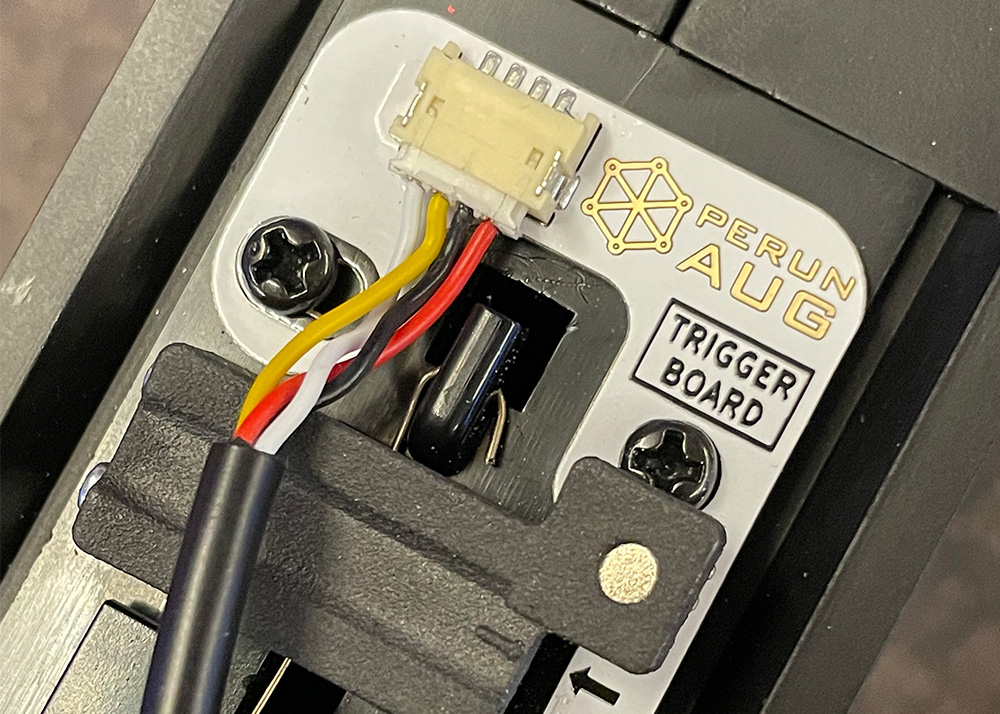To Paint or Not to Paint?
Dom
10 Mar 2010

I just love awesome custom paint on a gun but I was always afraid to initiate such a work because I have no idea how it will look like when I am done. I was watching a TV show about custom cars where this designer did all the work with a software first before even touching the paint and airbrush. I thought it would be nice if I could do the same thing on my guns so I started playing with my pictures using Adobe Photoshop and I came up with a method that could help visualize your dreams before you start painting. Pictures processed this way could help gunsmiths as well who do custom paint work on your gun sometimes. A picture is worth more than hundred words (well, a thousand they say).

This is done using Adobe Photoshop for MS Windows (Mac Users can submit their methods). First of all you need to take a good picture of your gun. Try to remove all the accessories before taking the picture. Choosing a neutral and simple background is vital but pictures taken in the enviroment where you usually play will help you pick colors and shapes.
Next you need to find your virtual stencil. I just opened my browser and searched for camo stencils in high resolution. Don't worry if you find a nice camo pattern but you don't like its color because all you need is the pattern itself. Open this pattern with your photo editor and remove all but one color. To do this first you need to transform the image to a layer and then select the areas you dont need with your Magic Wand tool (select multiple areas while holding the SHIFT key). Hit DELETE if you selected all the necessary areas and this will reveal a true stencil because your layer will now have holes on it. Hit CTRL+A to select the whole layer and paste it on the image of the gun.

Before pasting the stencil layer you need to prepare your image. Select the Quick Selection tool and select the gun only without selecting any parts of the background. This where the neutral background comes into play: with plain and simple background your selection will be quick and easy. Right click on your selection and choose Layer Via Copy which will copy your selection and automatically paste it on a new layer.
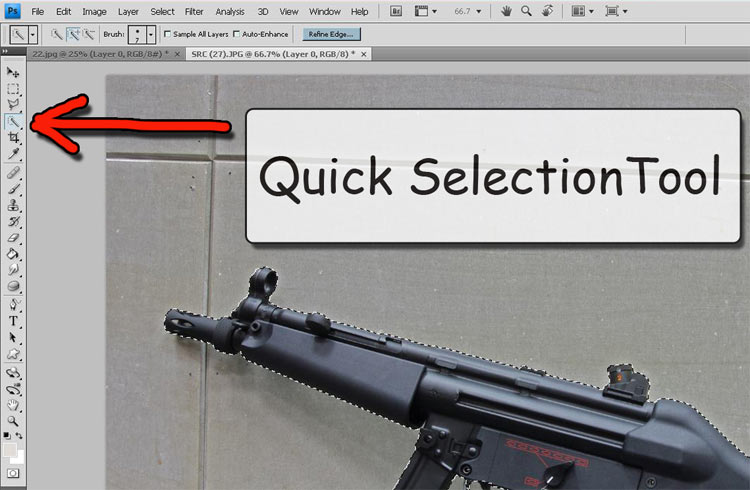

Now paste, align and resize your stencil over the gun. Sometimes the stencil won't cover the whole area so you will need to make two or three runs to cover your object.
Now select a couple of areas on the stencil with your Magic Wand tool (hold SHIFT for multiple selection). Turn off visibilty on the stencil layer and now you only have the "Dancing Ants" left. Don't stress it too much if your selection reaches over the edges of your object because you will work on the layer you previously created and your editing will only apply on the selected layer but won't take any effect on the background.

Switch over to the layer which contains your object without the background and let the fun begin. There are number of ways to influence the colors of a photo but the best and simplest way for job like this is the Photo Filter under Image/Adjustment menu. Here you can pick any color you want and tint the selected areas. If you don't like the color you can always hit Step Backward under Edit menu. The MP5 used in an urban environment and urban camo wouldn't look too bad on it so the color I picked is blue. Make sure you write down the color info so you won't have problems on the next round.
When you have your color picked and applied you can turn on the visibility of the stencil layer to realign and reselect other areas of the pattern andp "paint" the rest of the object. Right click on any layer and flatten the image when you're done. Apply a small Lens Blur filter with some grain on your image to get rid of the rough edges and make it look more real. TaDaaa! You just virtually painted a gun and not any gun but your very own.



On the SCAR you can see how not to choose photo: lot of accessories, complicated background, relatively dark image.

On the Sentry image you can see that Girls can have fun too.

Make sure you guys send us copies of your creations.